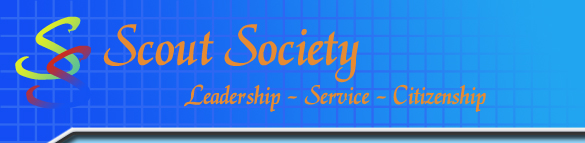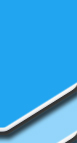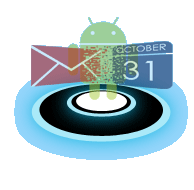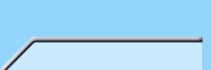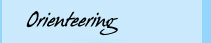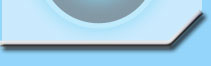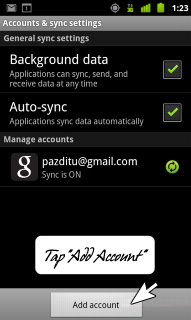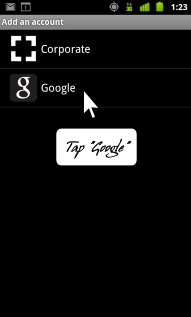In case you didn't know, Scout Society members can have their SS calendar and SS Mail sync with their mobile or iDevices.
If you have a Scout Society account, then you have access.
If you need an account, please contact our webmaster.
For individuals who do not have a Scout Society account, but would still like to keep up to date with events, our public calendar is available at each group's event page found at our home site at Scout Society .
To begin syncing Scout Society's event calendar with your mobile device, please determine the type of device that you using.
Currently, Android devices and Apple devices are supported.
The write up below is used to configure Android devices for calendar and email syncing.
|
Configuring Your Mobile Device for Email and Calendar Syncing - Android
Donít be afraid Android users!
Like the users of iDevices, you too can get calendar and email from Scout Society on your phone.
In fact itís even easier than the Apple Devices since both the calendar and email can be configured at the same time.
IMPORTANT: Prior to the syncing process, please sign-out of any Google accounts so there is no confusion.
You will have to log into your SS account if you have not done so already.
|
Configuring IMAP
Before we begin to have SS Mail access on our phones, we must first enable IMAP within Scout Society Mail.
Please refer to the Enable IMAP page for further instructions.
|
Configuring Devices - Android Devices
- Now that IMAP has been enabled from your computer, you can begin to sync your phone by navigating to Account & Sync screen.
This could be found by going to Contacts by pressing Menu, and then Accounts or by going to the Settings Application on the home screen.
- Once in the Account & Sync screen, select Add Account which is located on the bottom of the screen.
This will begin the Add Account Wizard.
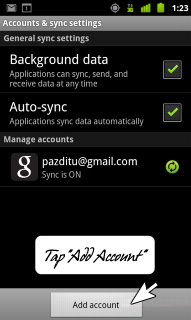
- When asked for the type of account, select Google and enter the required information.
The phone will request the basic information such as username and password.
Ensure that the username contains the Ď@scoutsociety.orgí information.
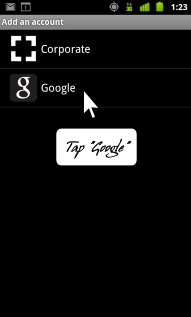
Note: Most Android phones will automatically configure the account with the incoming and outgoing mail settings.
However, in the event the device does not configure appropriately follow the steps below to correct the settings.
- While in the inbox, tap Menu and Account Settings.
The Incoming Settings should be configured as documented below:
- IMAP server: imap.gmail.com
- Port: 993
- Security Type: SSL (always)
- The Outgoing Settings should be configured as documented below:
- SMTP: smtp.gmail.com
- Port: 465
- Security Type: SSL (always)
The best part about configuring an Android device is that both email and calendar should be synced as soon as you have configured your account.
However, you will still need to first access your primary Scout Society calendar and sync with the Scout Society event calendar before they will show up on your phone.
Please navigate to the Adding Scout Society Event Calendar page for more information regarding the process.
|
<< Back to Tutorial Portal
|